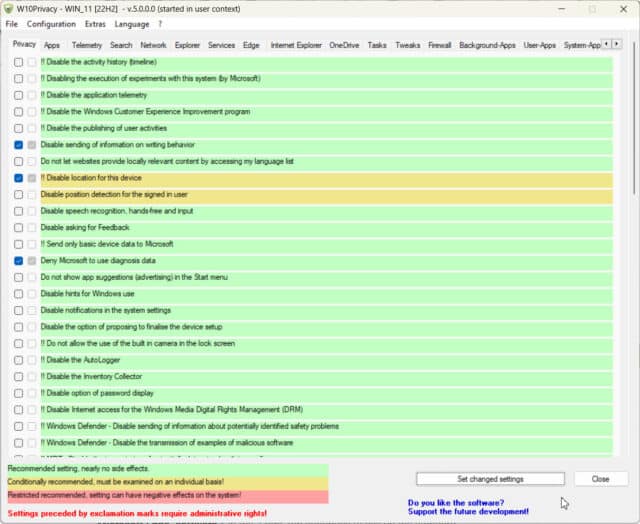
When it was first released, Windows 10 famously spied on users and shared all sorts of information with Microsoft. Over the years, the software giant has reigned in this behavior and introduced a wealth of privacy controls to let you manage what you share.
That said, these controls are scattered throughout the OS and finding them isn’t always easy. This is where Win10Privacy can help.
The privacy tool lets you easily manage your privacy settings in Windows 10 and Windows 11. Download the app, run it, and and the software will display the current OS privacy settings.
You can browse the list of settings using the tabs at the top of the interface. These sections include Privacy, Apps, Telemetry, Search, Network, Explorer, Services, Edge, Internet Explorer, OneDrive, Tasks, Tweaks, Firewall, Background Apps, User Apps, and System Apps.
Each setting is color coded, so you can see if something is safe to change or not, and you can disable any options. The software will alert you if a setting requires administrative rights.
The developer has today released version Win10Privacy 5.0 and this is what’s changed:
- Added over a dozen user apps that can now be uninstalled (Windows 11 23H2)
- Added over a dozen system apps that can now be uninstalled (Windows 11 23H2)
- Add/adjust various settings, not just for Windows 11 23H2
- Expansion of the tasks that can be deactivated
- Users regularly report that uninstalling the “Microsoft Edge” browser via W10Privacy would not work. In was able to verify that on many systems the native Edge uninstaller, for whatever reason, is simply not able to cleanly remove Edge. The messages that come up here are diverse, e.g. B. does the uninstaller first want to establish a connection to the Internet in order to “repair” the Edge installation before Edge is uninstalled?! At this point, I’ve had enough of the nonsense that Microsoft is spouting — the setting < Uninstall “Microsoft Edge” software > in the “Edge” tab continues to call up the standard uninstallation mechanisms in the first step However, if the Edge uninstallation is not successful, the new W10Privacy program version will now remove Edge “the hard way”: stopping the associated services, removing the associated services, deleting the relevant entries in the registry, deletion of shortcuts on the desktop, deletion of created tasks, deletion of paths in the file system. The mechanics ran without any problems on my test systems, but as always there is no guarantee that this will work to the desired extent on other systems! If Edge is to be reinstalled after deinstallation, the MSI installer can be downloaded from this website: https://www.microsoft.com/en-us/edge/business/download
You can download Win10Privacy 5.0 from here.